From Blur To Brilliance: A Step-by-Step Guide To Editing Blurred Water Photos
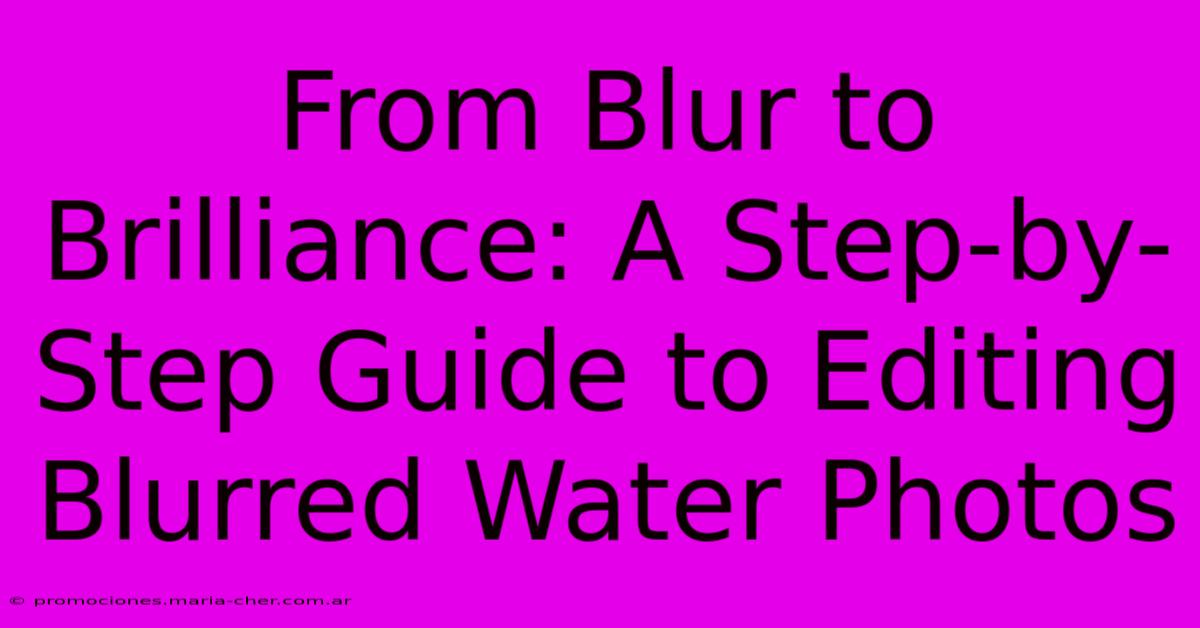
Table of Contents
From Blur to Brilliance: A Step-by-Step Guide to Editing Blurred Water Photos
Water photography is captivating, but capturing the perfect shot can be tricky. Often, the movement of water results in blurred images, leaving you with photos that fall short of your vision. But don't despair! With the right techniques and a bit of patience, you can transform those blurry water photos from disappointments into stunning, sharp images. This guide will walk you through a step-by-step process to bring your blurred water photos back to life.
Understanding Why Water Photos Get Blurred
Before diving into editing, let's understand the common culprits behind blurry water photos:
- Slow Shutter Speed: Using a slow shutter speed to capture the movement of water often leads to blur. While this can create artistic effects, it's not ideal if you're aiming for crisp detail.
- Camera Shake: Even the slightest movement of your camera can cause blurring, especially when using a longer shutter speed.
- Subject Movement: If the water itself is moving rapidly (like a waterfall or a fast-flowing river), it's harder to capture sharp detail.
- Focus Issues: Incorrect focus can also lead to a blurry image, especially if your subject is in motion.
Editing Blurred Water Photos: A Step-by-Step Guide
Now, let's tackle the editing process. We'll focus on techniques that can significantly improve the sharpness and clarity of your blurry water photos. We'll assume you're using photo editing software like Adobe Photoshop or Lightroom, but many of these principles can be applied to other software as well.
1. Assessing the Damage
The first step is carefully examining your image. Determine the type of blur. Is it motion blur (from moving water)? Is it out-of-focus blur? Understanding the cause will help you choose the most effective editing strategies.
2. Sharpening Tools: Your Best Friend
Most photo editing software includes several sharpening tools. Experiment with these to improve the overall sharpness:
-
Unsharp Mask: This classic tool is highly effective for enhancing fine details and reducing blur. Adjust the Amount, Radius, and Threshold settings carefully to avoid introducing artifacts or halo effects. Start with subtle adjustments and gradually increase the intensity until you achieve the desired results.
-
Smart Sharpen: This more advanced tool in programs like Photoshop analyzes the image and applies sharpening selectively, reducing the risk of oversharpening and artifacts. Experiment with different settings to see what works best for your photo.
-
Noise Reduction: Sometimes, blur is accompanied by noise. Use noise reduction tools cautiously, as they can soften details. Aim for a balance between noise reduction and detail preservation.
3. Selective Sharpening for Precise Control
Instead of applying sharpening to the entire image, consider selectively sharpening specific areas. This is especially helpful for water photos where you want to bring out the details in certain sections while leaving other areas subtly blurred for artistic effect. Use masking tools or adjustment brushes to target specific regions.
4. Utilizing the Clarity Slider
The Clarity slider (found in Lightroom and other programs) subtly increases mid-tone contrast, helping to bring out details and give your image a crisper appearance. Use this carefully; overuse can lead to a harsh, unnatural look.
5. Noise Reduction and Grain
If your image suffers from excessive noise (grainy appearance), use a noise reduction tool to clean it up. Be mindful not to over-reduce noise, which could lead to a loss of detail and a washed-out appearance. Sometimes, a small amount of film grain can even add a desirable aesthetic to a photo of water.
6. Cropping for Improvement
Sometimes, cropping your image can eliminate blurry areas or improve the composition. This isn't a substitute for good shooting technique, but it can salvage a slightly imperfect photograph.
7. Experiment and Refine
Editing photos is an iterative process. Don't be afraid to experiment with different tools and settings. Make small adjustments, save frequently, and compare your progress along the way.
Conclusion: Mastering the Art of Editing Blurred Water Photos
While preventing blurry water photos in the first place is ideal, post-processing editing can significantly improve less-than-perfect images. By mastering these techniques and understanding the causes of blur, you can transform your disappointing water shots into stunning works of art. Remember that practice is key – the more you experiment, the better you'll become at rescuing those blurry water photos and showcasing the beauty of your subject matter.
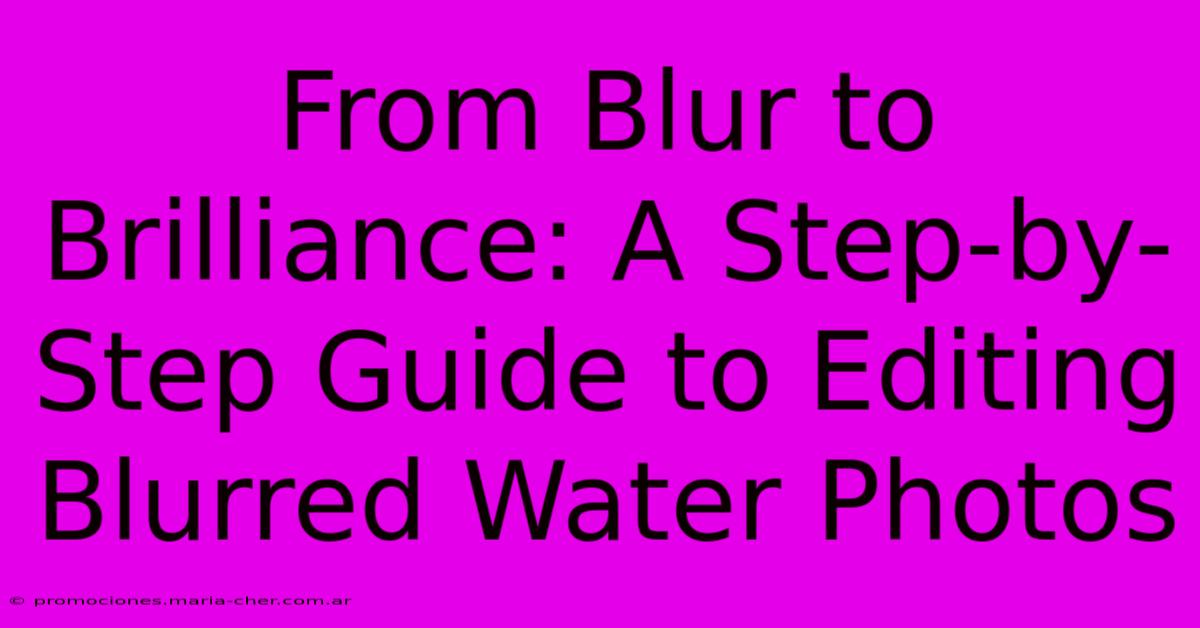
Thank you for visiting our website wich cover about From Blur To Brilliance: A Step-by-Step Guide To Editing Blurred Water Photos. We hope the information provided has been useful to you. Feel free to contact us if you have any questions or need further assistance. See you next time and dont miss to bookmark.
Featured Posts
-
Unveiled The Secrets Behind The Enchanting White Rose
Feb 10, 2025
-
Communicate With Authority Design A Ceo Signature Block That Radiates Leadership
Feb 10, 2025
-
Unleash The Nuances Of Dnd Your Ultimate Gel Polish Color Guide
Feb 10, 2025
-
Color Me Mindful Uncover The Secrets Of Your Inner World
Feb 10, 2025
-
A Glimpse Into Compassions Haiti Mission Restoring Hope To Vulnerable Children
Feb 10, 2025
