Guarantee Email Delivery: The Ultimate MailerLite Domain Authentication Guide
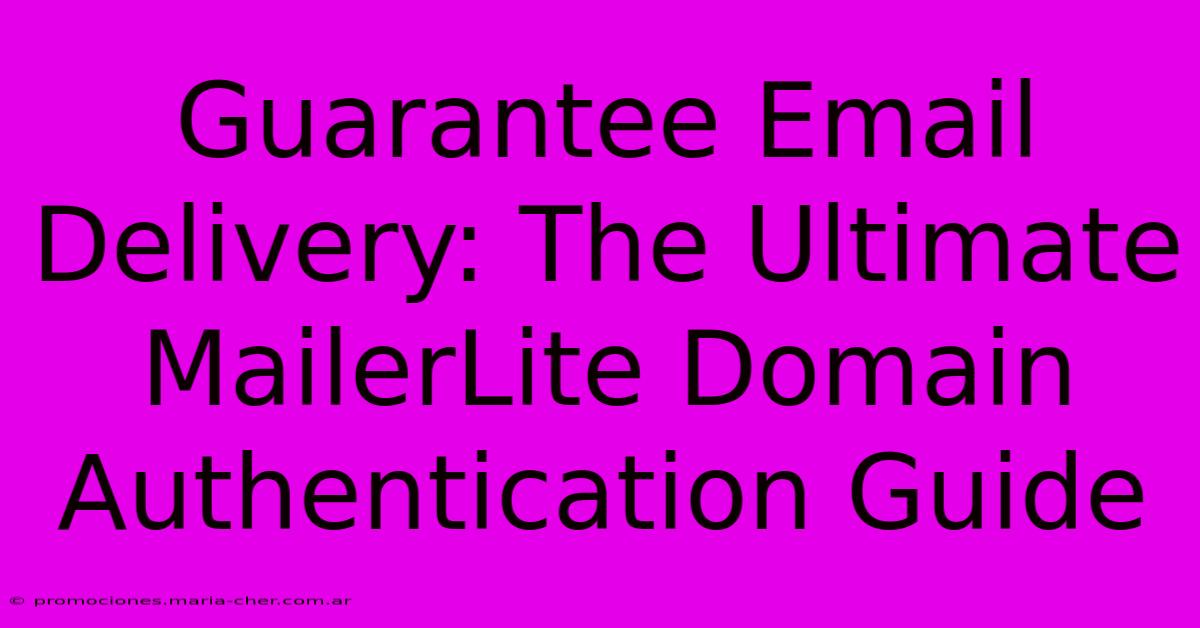
Table of Contents
Guarantee Email Delivery: The Ultimate MailerLite Domain Authentication Guide
Email deliverability is the cornerstone of any successful email marketing campaign. If your emails aren't reaching your subscribers' inboxes, your efforts are wasted. MailerLite, a popular email marketing platform, offers several methods to boost your deliverability. This guide focuses on domain authentication, a crucial step to ensuring your emails land where they should: in your subscribers' primary inboxes, not their spam folders.
Why Domain Authentication Matters
Before diving into the specifics, let's understand why domain authentication is so critical for email deliverability. Internet Service Providers (ISPs) like Gmail, Yahoo, and Outlook constantly fight spam. They use complex algorithms to identify and filter out unwanted messages. Domain authentication acts as a digital signature, verifying that your emails are legitimate and sent from an authorized source. Without it, your emails are much more likely to be flagged as spam.
Think of it like this: would you open a letter without a return address? Probably not. Domain authentication provides that crucial "return address" for your emails, reassuring ISPs that you're a trusted sender.
Mastering MailerLite Domain Authentication: A Step-by-Step Guide
MailerLite simplifies the process of domain authentication, primarily through SPF, DKIM, and DMARC. Let's break down each one:
1. SPF (Sender Policy Framework)
SPF tells receiving mail servers which mail servers are allowed to send emails on your behalf. This prevents email spoofing, a common spam technique where malicious actors forge your domain to send unwanted messages. By setting up SPF, you declare, "Only these servers can send emails from my domain."
How to set up SPF in MailerLite:
- Find your MailerLite sending IPs: MailerLite provides this information in your account settings.
- Create your SPF record: The basic format is
v=spf1 ip4:IP_ADDRESS_1 ip4:IP_ADDRESS_2 ~all. ReplaceIP_ADDRESS_1andIP_ADDRESS_2with your MailerLite sending IPs. The~allmeans that emails from unauthorized servers will be treated as soft fails, meaning they might still be delivered, but with a lower priority. Consider-allfor a stricter policy; however, this might result in emails not being delivered if there is a mismatch. - Add the SPF record to your DNS settings: You'll need access to your domain's DNS settings (usually through your domain registrar). Add a new TXT record with the name
@and the value of your SPF record.
2. DKIM (DomainKeys Identified Mail)
DKIM adds a digital signature to your emails, verifying their authenticity. This signature is cryptographically checked by receiving mail servers, confirming that the email hasn't been tampered with during transit.
How to set up DKIM in MailerLite:
- Access DKIM settings in MailerLite: MailerLite provides straightforward instructions and usually handles the technical aspects of DKIM setup.
- Add the DKIM record to your DNS settings: MailerLite provides the specific DKIM record you need to add to your DNS as a TXT record. The name of the record will be specific to your MailerLite account.
3. DMARC (Domain-based Message Authentication, Reporting & Conformance)
DMARC builds upon SPF and DKIM by specifying what happens when an email fails authentication. It defines a policy for handling emails that don't pass SPF and/or DKIM checks. You can choose to quarantine or reject those emails.
How to set up DMARC in MailerLite:
- Check MailerLite's DMARC settings: MailerLite may provide options to automatically configure DMARC or guidance on how to set it up.
- Create your DMARC record: The record includes your SPF and DKIM policies (e.g.,
p=quarantineorp=reject). - Add the DMARC record to your DNS settings: Add a new TXT record with the name
_dmarcand the value of your DMARC record. Start withp=quarantineto observe the results before implementingp=reject.
Monitoring and Troubleshooting
After setting up these authentication methods, it's crucial to monitor your email deliverability. MailerLite often provides reports on email performance and authentication status. If you continue to experience issues, check your DNS records for errors and ensure that the records are correctly propagated. You can use online tools to validate your DNS settings.
Key Takeaways:
- Domain authentication is essential for high email deliverability.
- SPF, DKIM, and DMARC work together to protect your emails from spam filters.
- MailerLite simplifies the setup process, but understanding the basics is important.
- Regularly monitor your email performance and troubleshoot any issues.
By following this guide, you can significantly improve your email deliverability with MailerLite, ensuring your marketing messages reach your subscribers and achieve their intended impact. Remember, consistent monitoring and optimization are key to long-term success.
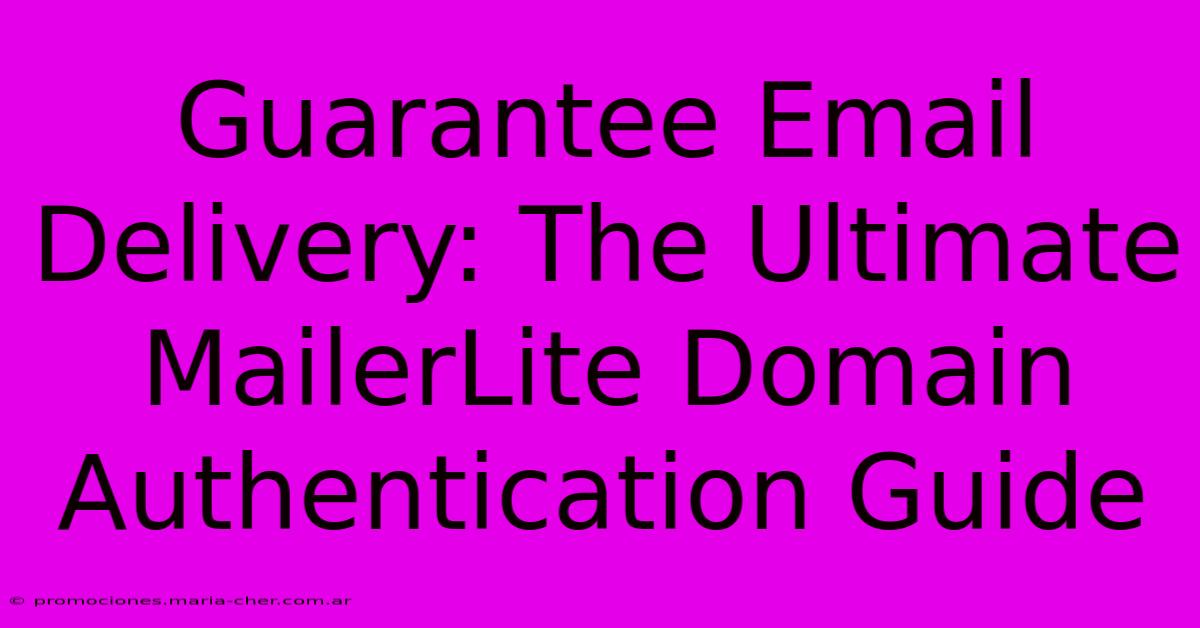
Thank you for visiting our website wich cover about Guarantee Email Delivery: The Ultimate MailerLite Domain Authentication Guide. We hope the information provided has been useful to you. Feel free to contact us if you have any questions or need further assistance. See you next time and dont miss to bookmark.
Featured Posts
-
Maximize Your Email Reach Why Domain Authentication Matters For Mailer Lite
Feb 11, 2025
-
Experience The Extraordinary Cambridge Crossing By Perry Homes A Residential Marvel
Feb 11, 2025
-
Maternity Shoot Magic How To Plan An Unforgettable Session
Feb 11, 2025
-
Timeless Treasure Monica Vinaders Gold Bracelet That Will Never Go Out Of Style
Feb 11, 2025
-
Unveil The Secrets Of Filmmaking Flux Academys Essential Course For Storytellers
Feb 11, 2025
