Unveiled: The Photoshop Masking Formula For Stunning Images
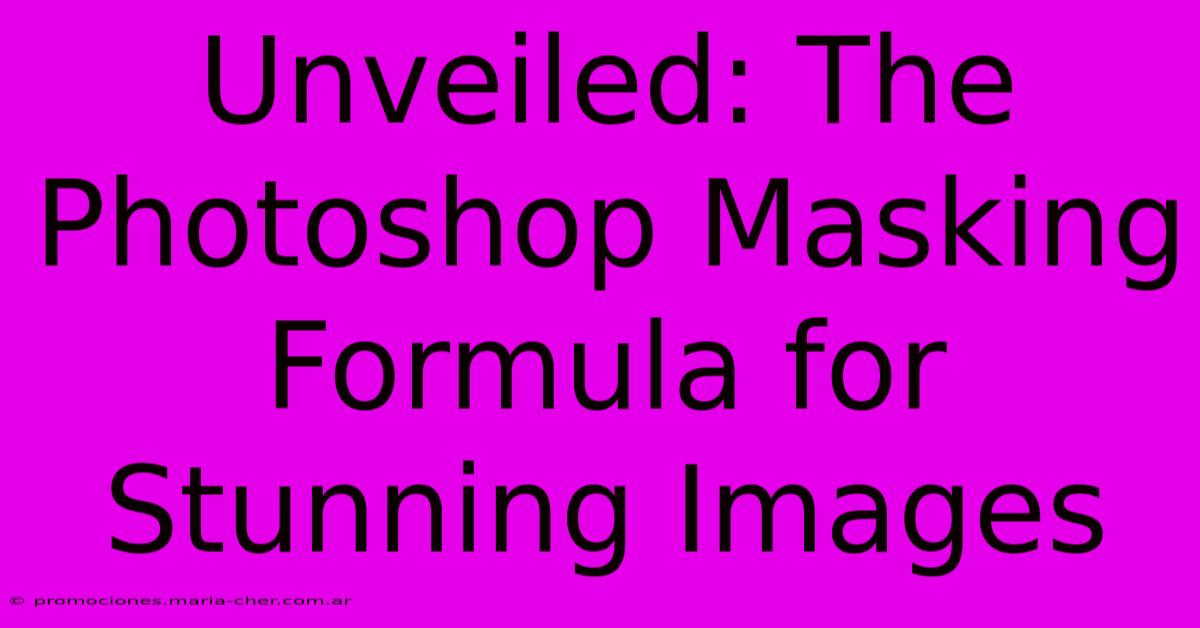
Table of Contents
Unveiled: The Photoshop Masking Formula for Stunning Images
Are you ready to unlock the secrets to creating truly stunning images with Photoshop masking? Masking might seem daunting at first, but with the right approach and understanding, it becomes an incredibly powerful tool for image manipulation and enhancement. This comprehensive guide will unveil the formula for mastering Photoshop masking, transforming your images from good to breathtaking.
Understanding the Fundamentals of Photoshop Masking
Before diving into complex techniques, let's solidify our understanding of the basics. Photoshop offers several masking options, each with its own strengths:
Layer Masks: Non-destructive editing
Layer masks are the cornerstone of professional image editing. They work by hiding or revealing portions of a layer without permanently altering the original pixels. This non-destructive workflow allows for easy adjustments and experimentation. Think of it as a stencil—you paint on the mask to reveal or conceal areas underneath. Black hides, white reveals, and shades of gray create varying degrees of transparency.
Clipping Masks: Isolating effects
Clipping masks restrict the effect of a layer to the shape or content of the layer below. This is invaluable for applying textures, adjustments, or effects to specific areas without affecting the surrounding image. Imagine painting within the lines – that's the power of a clipping mask.
Vector Masks: Precision and scalability
Vector masks are shape-based masks that are resolution-independent. This means they remain sharp and crisp even when scaled or resized. They're perfect for creating precise selections, especially when dealing with geometric shapes or text. For clean lines and sharp edges, vector masks are your best friend.
The Photoshop Masking Formula: A Step-by-Step Guide
Now let's delve into a practical example using layer masks, demonstrating the core principles applicable to other masking techniques. We'll focus on isolating a subject from its background, a common and essential masking task.
1. Subject Selection: Start by selecting your subject. Use tools like the Quick Selection Tool, Lasso Tool, or the Pen Tool depending on the complexity of your subject and the desired precision. The Pen Tool offers the most accurate selection for intricate details.
2. Create a Layer Mask: Once your subject is selected, create a new layer mask by clicking the Add Layer Mask icon (a rectangle with a circle inside) at the bottom of the Layers panel.
3. Refining the Mask: This is where the magic happens. Use a brush with soft edges and varying opacity to refine the mask. Paint black to hide areas you want to remove from the subject, and white to reveal areas that were accidentally masked. Zoom in closely for meticulous refinement. Experiment with brush size and opacity for a natural and seamless blend.
4. Utilizing Blend Modes: Once you've created your initial mask, experiment with blend modes. Different blend modes can subtly alter how the subject interacts with its new background, allowing for creative adjustments.
5. Advanced Techniques: Master these techniques for even more control:
- Feathering: Soften edges for a more natural look.
- Refine Edge: A powerful tool to automatically refine selections.
- Color Range: Select colors based on their tonal range.
- Channel Mixer: Combine channels to create precise selections based on color and tonal differences.
Beyond the Basics: Creative Applications of Photoshop Masking
Masking isn't just for background removal; its applications are vast and limitless. Explore these creative uses:
- Adding Textures: Apply textures to specific areas to create depth and visual interest.
- Creating Composites: Combine multiple images seamlessly for surreal and fantastical effects.
- Retouching: Carefully mask areas for selective retouching, avoiding harsh edits.
- Color Grading: Apply color adjustments to specific parts of an image for a more stylized look.
Mastering Photoshop Masking: A Journey of Skill
Becoming proficient in Photoshop masking requires practice and patience. Don't be discouraged by initial challenges. Experiment with different techniques, study tutorials, and most importantly, keep practicing. The rewards—creating stunning, professional-quality images—are well worth the effort. By understanding the fundamental principles and utilizing these techniques, you'll unlock the full potential of Photoshop and elevate your image editing skills to a whole new level. So, grab your favorite image and start masking!
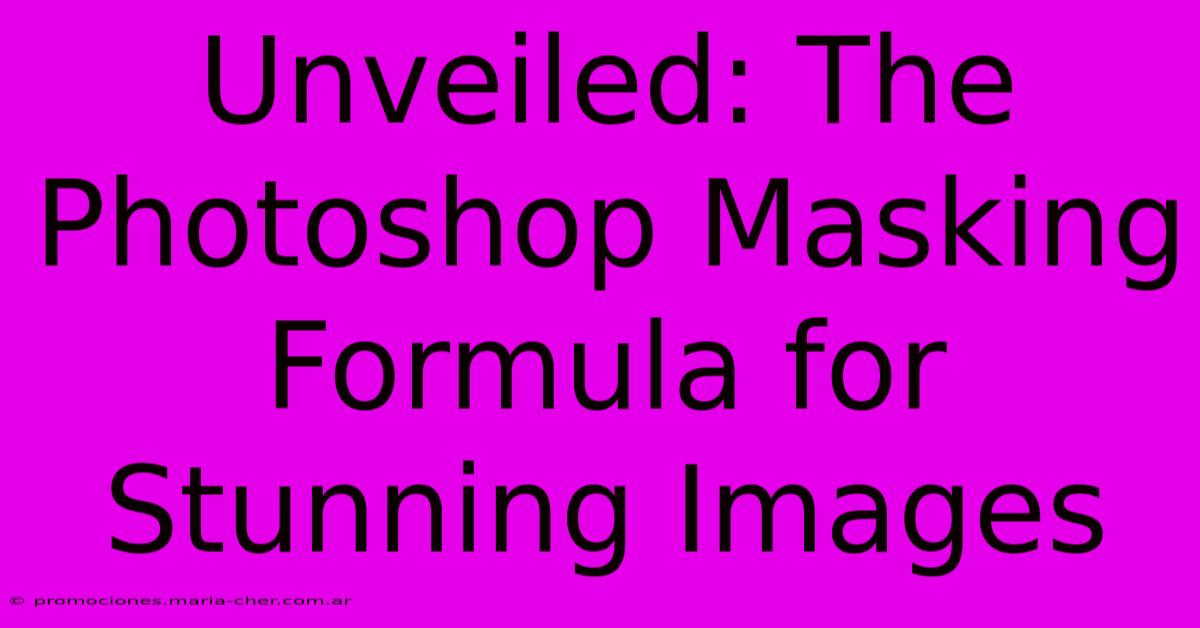
Thank you for visiting our website wich cover about Unveiled: The Photoshop Masking Formula For Stunning Images. We hope the information provided has been useful to you. Feel free to contact us if you have any questions or need further assistance. See you next time and dont miss to bookmark.
Featured Posts
-
Paid Newsletter Masterclass Learn The Tactics To Attract And Retain High Value Subscribers
Feb 08, 2025
-
Unveiling The Secret The Wholesale Rose Source You Ve Been Missing
Feb 08, 2025
-
The Art Of Evening Glamour Elevate Your Style With St John Evening Gowns
Feb 08, 2025
-
Transform Text Into A Tapestry Of Opulence The Secret To Captivating Luxury Typography
Feb 08, 2025
-
Revolutionize Your Dental Practice With Dentrix Ascend Live 3 The Ultimate Guide
Feb 08, 2025
